Windows User takes high quality content from expert design and editorial teams to produce the ultimate Windows 11 magazine. Windows User Magazine brings you the very best reviews and technical help for your Windows powered desktop, tablet and laptop. This is the publication you will need to keep on top of the must know software and hardware information and technical help from our team of Windows experts. If you use Windows you need to click subscribe. 100% unofficial.
Windows USER
The Right Start
Updating to Windows 11 • Microsoft’s latest version of Windows hit the update servers on October 5th 2021, but it seemed many computers were still waiting for the go-ahead from their Windows Update screens, if you are one of them we can help you. Here’s how to step up the process.
Windows 11 - Getting Started • Microsoft has greatly improved its initial Windows setup routine with intuitive guides. Where once you were simply delivered onto the desktop and left to your own devices, now Windows 11 ensures you can comfortably hit the ground running.
DID YOU KNOW?
The Essentials
Windows 11 Start Screen • The Windows 11 desktop user interface (UI) is a radical change from what we’re used to with previous versions of Windows. The main differences are the new taskbar, Notifications and Widgets.
How to Use the Start Menu • The Start menu has been given a big makeover for Windows 11, simplified in some ways and expanded in others. It may look a bit empty when compared to the Windows 10 Start menu, but it is still the main way to access your installed apps, software and games.
Notifications and Quick Settings • There have always been pop-up messages in Windows but now there is a centralised way in which these are viewed and interacted with. In Windows 11, this is called the Notification Center, it works more like the notifications panel on a smartphone or tablet.
Quick Settings Panel • Unlike in the previous version of Windows, Windows 11 separates the quick settings panel from the Notification Center. Notification Center.
How to Use the Taskbar • If you are moving from Windows 10 to Windows 11, the taskbar will likely be the first and most obvious change you notice. The taskbar has always been a useful tool, but in Windows 11 it becomes the real focus of the desktop and contains even more features and tools.
Using Task View and Multiple Desktops • Task View was introduced properly in Windows 10, as a way to make multi-tasking easier and allowing the creation of extra desktop areas. In Windows 11 it’s even easier to instantly check and switch to open windows; and to create and manage multiple desktops.
Using Snap Layout and Snap Groups • Snap Layouts and Snap Groups, while similar to Snap Assist in Windows 10, are completely new features for Windows 11. Each is designed to make your life easier by giving you new ways to organise and retrieve apps and windows on a busy desktop.
Inside the File Explorer • Although the File Explorer is much the same as it was in previous versions of Windows, it’s still worth exploring it further. The File Explorer is one of the most overlooked tools in Windows, but if you want to be able to find your accumulated photos, music files, word documents and other files, without having to use Search every time, it’s definitely something you should be familiar with.
How to Use File Explorer • You can just use the powerful and improved search feature to find files and documents; but the new, simplified File Explorer is often a better choice, especially if you are looking for groups of files or want to preview several files to find the right one.
Create and Manage Folders • Despite all of the changes to the Window’s OS, folders have remained one of the core tools for organising your files. Much more than just boxes to...
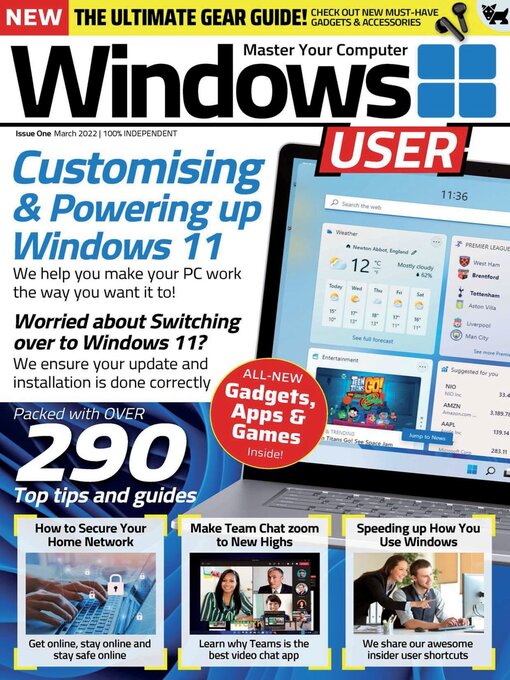
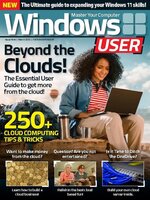 Vol 9 2024
Vol 9 2024
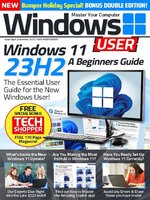 Vol 8 2023
Vol 8 2023
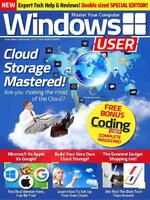 Vol 7 2023
Vol 7 2023
 Vol 6 2023
Vol 6 2023
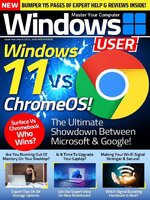 Vol 5 2023
Vol 5 2023
 Vol 4 2022
Vol 4 2022
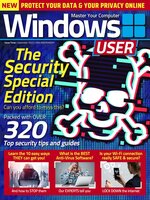 Vol 3 2022
Vol 3 2022
 Vol 2 2022
Vol 2 2022
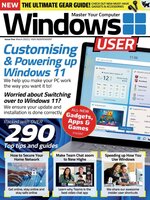 Vol 1 2022
Vol 1 2022