iPhone User takes expertise from highly regarded design and editorial teams to deliver to you the ultimate Apple iPhone magazine. BDM’s iPhone User Magazine brings you the very best app and hardware reviews and all the latest technical help for your iOS powered smartphone. This is the publication you will need to keep you ahead when it comes to the insider’s must know software and hardware info and technical help. If you use an iPhone you need to click subscribe to this magazine! 100% unofficial.
iPhone USER
The Ten Most Asked Questions We Get About iOS 16 • What’s iOS 16 all about? We answer ten of your most-asked questions about the iPhone’s latest operating system.
New iPhones • Apple’s brand new iPhone 14 series is here, and they’re looking great.
New Class of Camera
The New A16 Bionic Chip
Dynamic Island
The iPhone 14 and iPhone 14 Plus
Improved Performance
The iPhone 14/14 Plus Camera System
Emergency!
First Steps with Your iPhone 14 • Here we show you the iPhone’s basics, such as the various buttons and ports on your iPhone, setting up the iPhone out of the box, setting up your Internet connection and email accounts, using the virtual keyboard, touchscreen gestures, Control Centre, the lock screen and more.
Buttons & Ports • The latest iPhones have a very similar control layout. They all have Face ID, whether it’s in a notch or the iPhone 14 Pro’s new Dynamic Island, they all have a side button, volume controls and a Lightning port. And, of course, they all have an excellent Retina display. Sizes may vary, but whatever phone you have, the screen is amazing. Let’s take a look at your iPhone’s controls.
Home Button iPhones Models • The older iPhone models still share many of the same side-button locations and functions
Getting Set Up • If you’re setting up your new iPhone straight out of the box, follow this guide as we take you through the extremely important first time setup. Learn how to set up all the core functions of your iPhone, from switching it on for the first time to making your first phone call. Whichever model of iPhone you own, with our help you’ll soon be up and running.
Erasing an iPhone • If you need to erase all previously used settings and data from your iPhone, you need to reset it to factory conditions then set it up using this tutorial.
Your Apple ID • If you don’t already have a working Apple ID, and you didn’t register one while setting up your iPhone, you should do so now. With it you can download applications from the App Store, use FaceTime, buy music and movies from iTunes and use many of the iPhone’s features and services. Without an Apple ID, you won’t come close to getting the most from your iPhone.
Face & Touch ID • iPhones with a top-to-bottom screen have Face ID. Most iPhones with a Home button have Touch ID. You probably set up this service during the initial setup, but here’s how to do it if you need help.
Face & Touch ID
The Home Screen • The Home screen is at the heart of your iPhone. It’s through this screen that you open apps, organise them into folders, edit and use Home screen widgets and more. You can now use Widgets on the Home screen, among your app icons, and there’s an App Library which summarises your apps on one single screen. Follow this guide to master your iPhone’s Home screen.
iOS 16 Home Screen
Getting Online • The iPhone connects to the Internet automatically whenever you use the App Store, Mail, iTunes Store, Safari, YouTube or any other app that requires it. There are two ways of taking your iPhone online: via a Wi-Fi connection or a 3G/4G/5G mobile network. In this guide, we show you how to set up both, and also how to check your Wi-Fi signal strength.
Internet Access
Email Set-Up •...
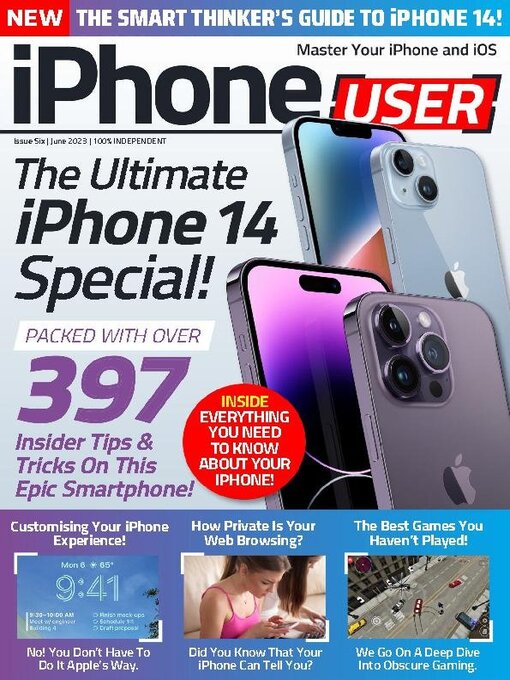
 Vol 9 2024
Vol 9 2024
 Vol 8 2023
Vol 8 2023
 Vol 7 2023
Vol 7 2023
 Vol 6 2023
Vol 6 2023
 Vol 5 2023
Vol 5 2023
 Vol 4 2022
Vol 4 2022
 Vol 3 2022
Vol 3 2022
 Vol 2 2022
Vol 2 2022
 Vol 1 2022
Vol 1 2022